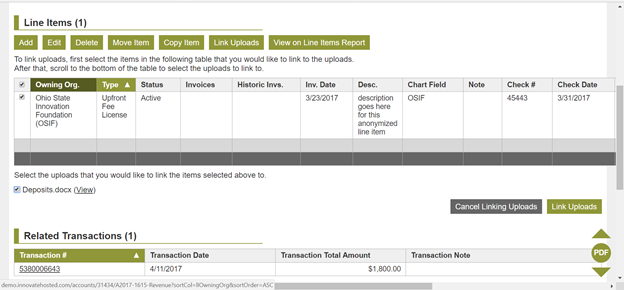Line Items
Line Items Search Page
The line items search page is a tool that can be used for flexible searches. This page can be accessed by hovering over Finances in the navigation bar or through the finance menu.
- Line Item Reference Number – System generated reference number for the line item. Links to the line item detail page.
- Line Item External Reference Number – Reference number converted from previous systems
- Account Type – The account where the line item can be located. Used for reporting and rolls up to dashboard and home page
- Account Code – The code used as a reference for the account where the line item is located, line items are grouped into accounts
- Account Description – Optional field that provides a description of the account.
- Line Item Type -A subcategory of the account. For reimbursements examples include reimbursement (licensee), cost sharing, payment plans.
- Line Item Description – Additional details about the line item. For revenue this may be the details of the sales royalty, 2017 Q4 Sales. For expenses this may be additional information regarding the bill from the law firm.
- Line Item Amount – Amount of the debit or credit
- Line Item Chart of Accounts – Code in the university ERP system that indicates which account was debited or credited
- Line Item Invoices -Invoice number from Innovate or converted from a previous system
- Line Item Historic Invoices – Invoice number from any other system that is not represented in Innovate in the invoices section. This is manually entered.
- Line Item External Invoice Number – Invoice number from an external organization. This is typically present in expense line items.
- Line Item External Invoice Date -Date of an invoice from an external organization
- Line Item Payment Request Number – Reference number from the university ERP system that is provided at the time the payment is initiated. Typically used when paying expenses and distributions.
- Line Item Payment Request Date – Corresponds with the payment request number, date the payment request was initiated
- Line Item Journal Number – Reference number that corresponds with a payment request. This is the reference number for the posted transaction on the general ledger
- Line Item Journal Date – Date that the transaction posted to the general ledger
- Line Item Owning Organization – Organization that is responsible for paying or is in receipt of the payment
- Parent Account Code – In some cases, the line item may be related to another account. If so, that information will be displayed in this column
- Line Item Created Date – Date the line item was created
- Line Item Status – In most cases this field will be active. This field can be manually updated if necessary.
- Line Item Technology Reference Number – Office technology record number
- Line Item Patent Reference Number – Linked patent record number
- Line Item Agreement Reference Numbers – Agreements to which the line item is related
- Line Item Agreement Primary Manager – Associate managing the agreement
- Line Item Agreement Lead Negotiator – Original associate that negotiated the agreement
- Line Item Note – Additional notes about the line item for internal use
- Line Item Authorization Code – Code provided to the law firm authorizing the work instructed
- Line Item Date of Work – Date that the work was performed by the law firm. This field is used as an initial filter for invoicing reimbursements
- Line Item Expense Stage – Stage in the repayment process of the expense: received, approved, approved and paid
- Line Item Reimbursed Status – Displays the expense reimbursement status
- Reimbursable? – Used as a filter for reimbursement invoicing. If yes, it is available to be billed to the licensee. Any other status will not be allow the expense to appear on an invoice
- Line Item CPI Approved/Rejected – Used for prepayment of annuities. Some annuity services invoice their customers in advance of a decision being made by an office. This field can be used to identify which expenses have been rejected so credits from the annuity service provider can be anticipated and tracked
- Agreement Effective Date – Effective date of the agreement as stated in the agreement language
- Agreement Primary College – Primary college linked to an agreement
- Agreement Licensee – Organization that has licensed the technology and/or patents
- Legal Bill College – College linked to the technology record
- Law Firm – The name of the firm that is related to the expense account
- Check Number – The payment number (wire, ach, check) that is related to a reimbursement or revenue account
- Check Date – The date of the payment that corresponds with the payment number
- Line Item Reference Date
- Line Item Cost Sharing – Checkbox for identifying costs that can be shared with a co-owner
- Line Item Distribution Status
- Line Item Fiscal Year
- Line Item Amount Distributed
- Line Item Reimbursable Amount
- Line Item All Invoiceable Amount
- Line Item All Invoiced Amount
- Line Item All Paid Amount – Sum of all payments related to an expense
- Line Item Cost Sharing Invoices – Invoice number that is linked to an IIA
- Line Item Cost Sharing Invoiceable Amount – Amount due from a co-owner
- Line Item Cost Sharing Invoiced Amount
- Line Item Cost Sharing Paid Amount
- Line Item License Invoices
- Line Item License Invoiceable Amount
- Line Item License Invoiced Amount
- Line Item License Paid Amount
- Line Item Reimbursable-to-Paid Variance
- Line Item Cost Recovery Amount
- Account ID
- Line Item ID
- Boolean OR Columns Select/Deselect All Columns Set Aggregate Rows
- Clear Filters
- Distribution Reference Number – Distribution record that is related to the line item
Line Item Buttons
- Add – Create a new line item
- Edit – Modify line item(s)
- Delete – Delete the line item(s)
- Move Item – Move the line item from its location in the current account to another account in Innovate
- Copy Item – Creates a copy of the line item(s) for all data on the line item(s) except for the amount. Multiple copies of the line item can be made from the top right corner of the section after clicking on copy and selecting the number of copies needed using the drop-down.
- Link Uploads – Links the line item(s) to the files uploaded to this account (ex. copy of the invoice from the law firm)
- View on Line Items Report – Provides a view of all line items from the account in the line items search page. Can be used to conduct multi-line editing.
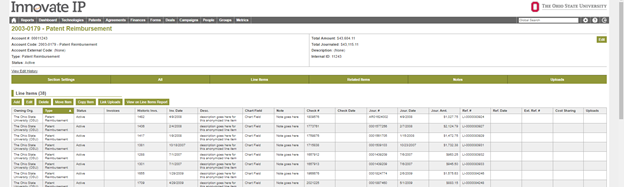
Attach Supporting Documents to Line Items
Documents can be linked to line items for quick access. When uploading back-up to a deposit, it is recommended to also upload back-up documentation to the agreement record instead of the technology record since there may be cases where money was posted to an agreement that has no related technology records. All expense line items added to the system through the legal portal should have the invoice from the law firm attached automatically.
- Navigate to the account that contains the line item you want to link the document to
- Uploads
- Choose Files to upload or use the drag and drop feature
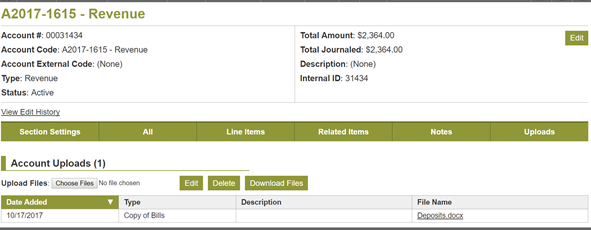
- Line Items
- Link Uploads
- Check the boxes next to the items you want related
- Link Uploads
- Clickable paperclip appears on the line item with the upload