Agreement Record
Clicking on the agreements button from the navigation bar opens the agreement search page. There are a variety of reports available from the drop down which can all be modified using the advanced search filters.
Header
- Reference Number – ID assigned to the agreement by the organization. System generated but can be modified
- External Reference Number – Agreement ID used by an external party
- Name – Manually created agreement title
- Type – Agreement category (License, Sponsored Research, CDA, etc.)
- Status – Active, Terminated, Pending, etc.
- Report to AUTM? – Used to indicate whether the agreement should be reported to the Association of University Technology Managers
- Description – Additional information
- Primary Manager – Active manager for the record, linked to the agreement people section
- Lead Negotiator -Original associate that negotiated the agreement
- Primary Investigator – Primary contact investigator
- External Groups – Linked in the groups section
- Co-Owners – Other party in inter & intra-institutional agreements, linked in the groups section, typically used for .
- Licensees – Other party in a license agreement, linked in the groups section
- Categories – Tag used for marketing purposes
- Internal ID – System generated ID
- Exclusivity
- Exclusivity Description
- Field of Use
- Territory
- Territory Description
- Limit Expenses by Amount – The amount a licensee will pay for reimbursement of expenses can be limited by dollar amount for all related technologies and/or patents. Click on edit in the header of the agreement and change the drop-down next to “Limit Expenses By Amount” from No to Yes. When this amount is set, invoices to the licensee cannot exceed this amount and it is likely that the most recent expense will be partially billed.
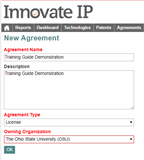
Create a New Agreement Record
- Agreement Search Page Click “New Agreement” in the agreement search page
- Technology Record Click “Add” from the agreement section of the technology record
- Automatically Agreements can also be added to the system through forms once it has been approved through the internal review process
An agreement reference number will be assigned when the record is created. The agreement reference number can be customized to fit the needs of each organization
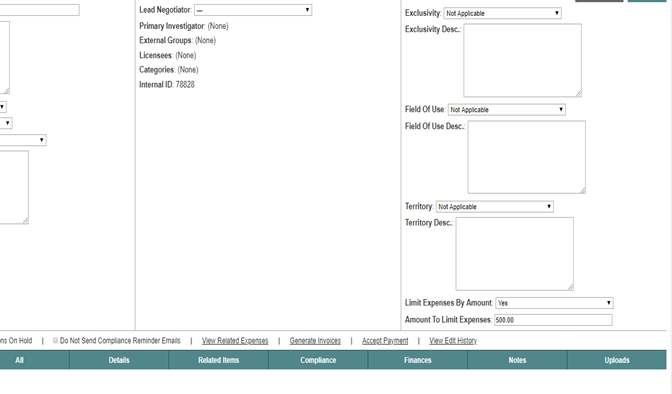
Data Entry for Agreement Reporting
Header
- External Reference Number Captures the reference number for the same agreement for an external party, typically used for IIA’s
- Type Ensure that the type is correct for the agreement record
- Name User defined and varies by organization
- Report to AUTM Set to “Yes” by default, however, if the agreement should not be reported to AUTM, change the field to “No” and it will not be in included in the AUTM Report
- Lead Negotiator User who negotiated the agreement, will be displayed in the agreement header, can also be added in the people section
Manager User who is managing the agreement, will be displayed in the agreement header, can also be added in the people section - Exclusivity & Field of Use Values added here will be added to the directly related technologies and patents. There are plans to introduce a licensed assets schedule with these fields and start and end dates so that each asset can be tracked individually
Dates
- Effective Date The date the the agreement is in effect
- Expiration Date Not a true expiration date as typically the agreement language states that the agreement will expire when the last patent expires or 20 years. Recommended to make the expiration date 20 years from the effective date so that nothing is missed.
People
- Lead Negotiator User who negotiated the agreement, will be displayed in the agreement header, can also be added in the agreement header
- Manager User who is managing the agreement, will be displayed in the agreement header, can also be added in the agreement header
- Billing Contact Contact with the external party to whom invoices should be sent
- Inventor/Innovator/Investigator Primary contact from the licensed assets
Groups
- Owning Org Added when the agreement is created either automatically or in the drop-down list when manually added.
- Co-Owner A group should be linked if the agreement is an inter or intra-institutional agreement, displayed in the agreement header
- External Party A group should be linked if the agreement is a MTA , displayed in the agreement header
- Licensee A group should be linked if the agreement is a license agreement , displayed in the agreement header
Licensed Technologies/Patents
- Link the licensed assets to the agreement. If the technology is linked, then do not link the patents as they are included
- Only link the patents if the entire family is not licensed
- Once the directly licensed items are added, their primary related technologies and patents will be displayed in “Related Technologies by the Licensed Patents” and/or “Patents Licensed from the Technology”
- If the technology and its patents are linked, the counts for finances and others will be multiplied
- The distribution fields are not used and will go away. You must add a value to the distribution % field for the asset to be linked. It is recommended to enter 0% until this is removed from Innovate entirely.
Agreement Reimbursement
If the licensee is responsible for paying expenses for the related assets, add the dates and percents related to each asset so they can be billed.
Agreement Revenue Allocation Schedule
Link the technologies/patents here with their %’s so that when revenue is entered into the system it is properly related to the asset and revenue earned per asset can be reported
Related Child & Parent Agreements
If the agreement created is an amendment, link it to the license as a parent. If the agreement record has amendments, link the amendments as children. These relationships can be searched using the Agreement Related Agreements report
Financial Compliance
Add all compliance items that have a financial value associated. Items added to this section are included in the Compliance report that is used to determine which items need to be invoiced.
Reporting Compliance
Reports that are due by the other party. Items added to this section are included in the Compliance report that is used to determine which reports are due.
Terms
Terms added are included in the Pricing Comp Guide report and are added from the agreement
Groups
- Add contact information to the group record
- Create and link all employees to the group
Start-Up Agreements
If the agreement is a start-up, navigate the group record for the company and update the values in the header for reporting:
- Group Company
- Start-Up Yes, is a start=up
- Have Equity? Yes/No
- Incorporation Region
- Headquarters Region
- Entity Size Also helpful for iEdison reporting
- Incorporation Type
- 1st License Date
- Founded Date
- Primary Business in Home Region?
